10 PyCharm Shortcuts That Will Transform Your Python Development Workflow
Discover the most powerful keyboard shortcuts in PyCharm that professional developers use daily to write Python code faster and more efficiently. Learn time-saving tips for navigation, refactoring, and debugging that can boost your productivity by up to 50%.

As a Python developer, mastering your IDE is just as important as mastering the language itself. JetBrains PyCharm offers hundreds of keyboard shortcuts, but knowing which ones to use can dramatically accelerate your coding workflow. After years of professional Python development, I've identified the ten most impactful shortcuts that every developer should have in their muscle memory.
1. Double Shift - Search Everywhere
Shift + Shift
This is arguably the most powerful shortcut in PyCharm. Press Shift twice quickly to open the Search Everywhere dialog, which allows you to find files, classes, symbols, actions, and settings all in one place. Instead of navigating through menus or project trees, you can instantly jump to any part of your codebase by typing a few characters.
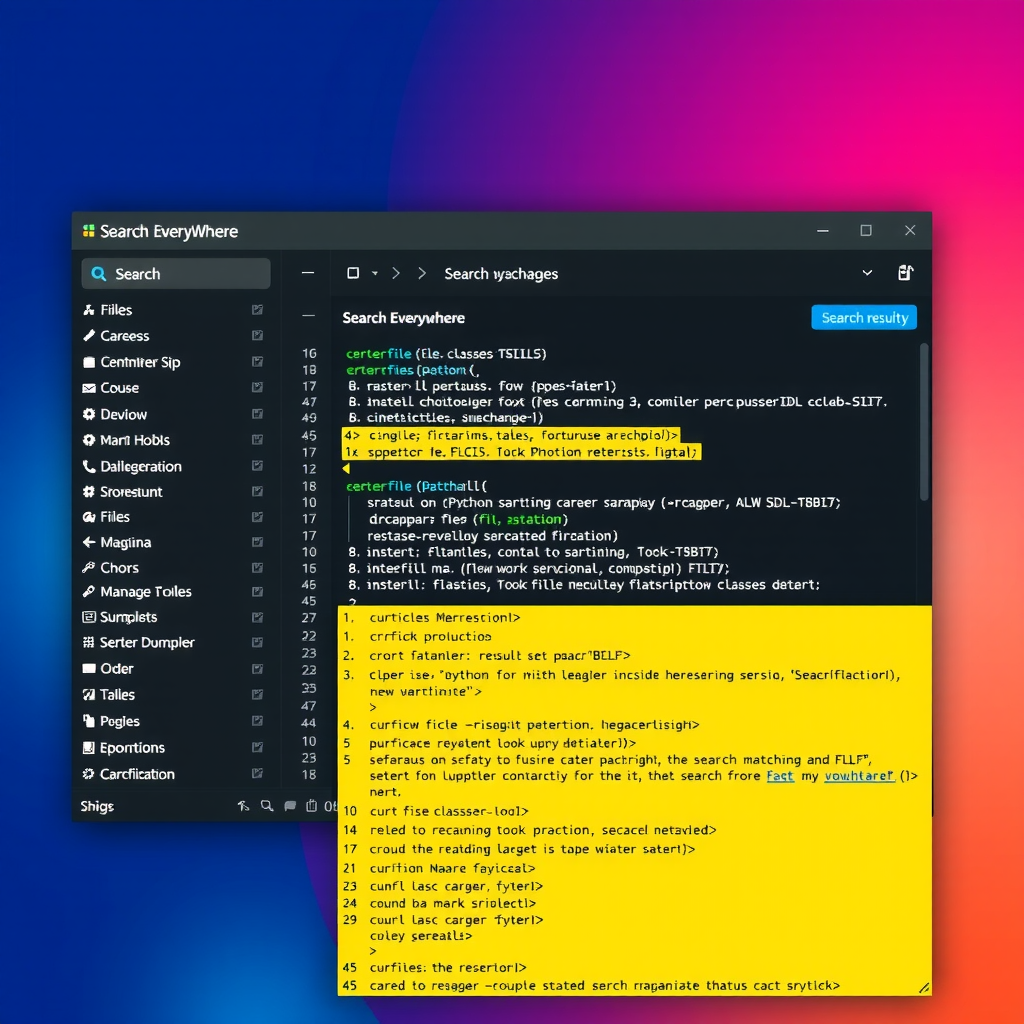
2. Ctrl+Space - Basic Code Completion
Ctrl + Space (Cmd + Space on Mac)
PyCharm's intelligent code completion is one of its standout features. While it often appears automatically, pressing Ctrl+Space manually triggers completion suggestions based on your current context. This works for variable names, method calls, import statements, and more. The IDE analyzes your entire project to provide relevant suggestions, saving you from typing long names and reducing typos.
3. Ctrl+B - Go to Declaration
Ctrl + B (Cmd + B on Mac)
When you need to understand how a function or class works, place your cursor on its name and press Ctrl+B to jump directly to its definition. This works across your entire project and even into library code. Combined with Ctrl+Alt+Left Arrow to navigate back, you can quickly explore your codebase without losing your place.
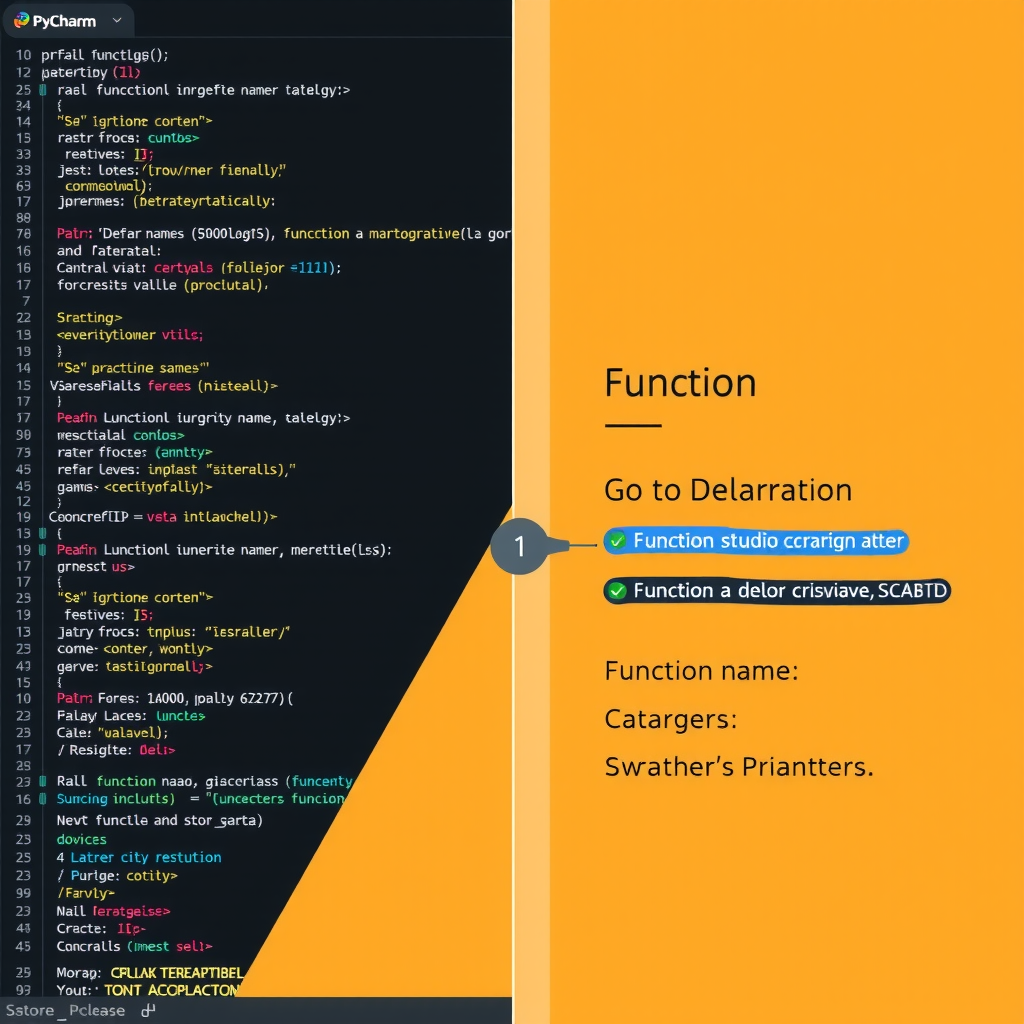
4. Ctrl+Shift+F - Find in Path
Ctrl + Shift + F (Cmd + Shift + F on Mac)
Need to find where a specific string or pattern appears across your entire project? This shortcut opens a powerful search dialog that lets you search through all files with support for regular expressions, case sensitivity, and file type filters. It's invaluable for refactoring, finding usage examples, or tracking down bugs.
5. Ctrl+Alt+L - Reformat Code
Ctrl + Alt + L (Cmd + Option + L on Mac)
Maintaining consistent code formatting is crucial for readability and collaboration. Instead of manually adjusting indentation and spacing, let PyCharm do it for you. This shortcut automatically formats your code according to PEP 8 standards or your custom style guide. You can apply it to a selection, the current file, or even your entire project.
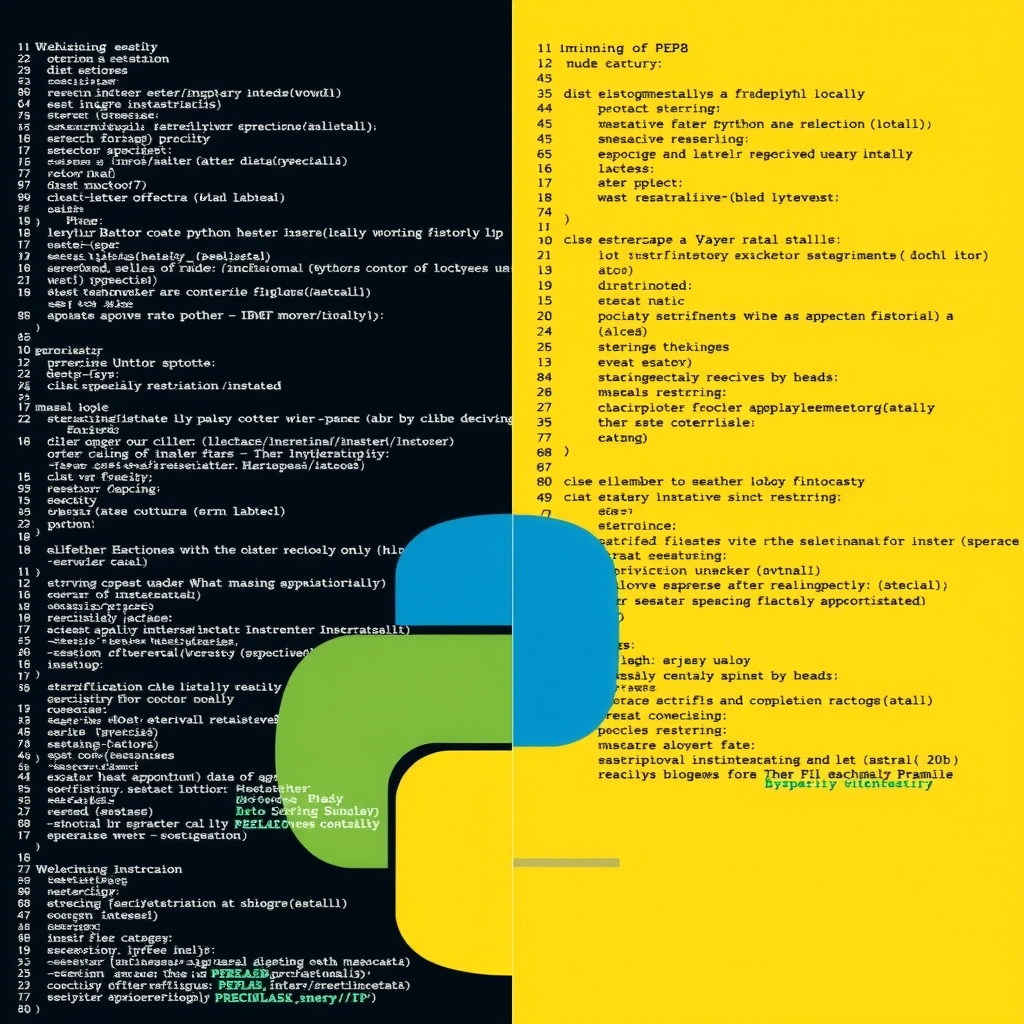
6. Shift+F6 - Rename Refactoring
Shift + F6
Renaming variables, functions, or classes manually is error-prone and time-consuming. PyCharm's rename refactoring intelligently updates all references throughout your project, including imports, docstrings, and comments. Place your cursor on any symbol and press Shift+F6 to rename it safely everywhere it's used.
7. Ctrl+/ - Comment/Uncomment Line
Ctrl + / (Cmd + / on Mac)
Quickly toggle comments on single or multiple lines of code. This is essential for debugging, temporarily disabling code, or adding explanatory notes. Select multiple lines and use this shortcut to comment them all at once, or press it again to uncomment them. PyCharm automatically uses the correct comment syntax for your file type.
8. Alt+Enter - Show Intention Actions
Alt + Enter (Option + Enter on Mac)
This is PyCharm's "fix-it" shortcut. When you see a warning or suggestion (indicated by a light bulb icon), press Alt+Enter to see available quick fixes and improvements. This can automatically add missing imports, convert code between Python 2 and 3 syntax, optimize imports, and apply dozens of other intelligent code transformations.
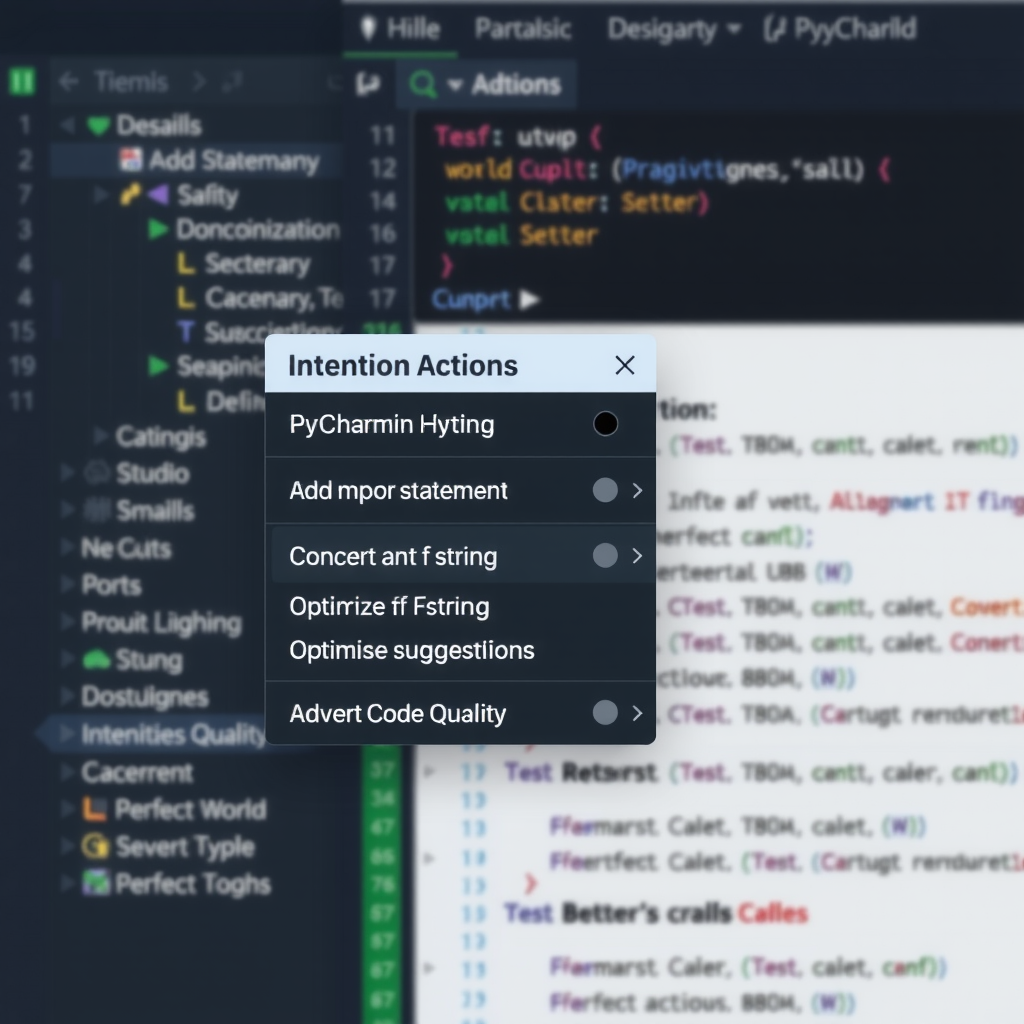
9. Ctrl+Shift+A - Find Action
Ctrl + Shift + A (Cmd + Shift + A on Mac)
Can't remember a specific shortcut or menu location? Use Find Action to search for any PyCharm command by name. Type what you want to do, and PyCharm will show you the action along with its keyboard shortcut. This is perfect for discovering new features and learning shortcuts as you go.
10. F8/F7 - Step Over/Step Into (Debugging)
F8 (Step Over) / F7 (Step Into)
Effective debugging is crucial for Python development. When you hit a breakpoint, use F8 to execute the current line and move to the next one (stepping over function calls), or F7 to dive into function calls to see what's happening inside them. Master these shortcuts to debug efficiently without constantly reaching for your mouse.
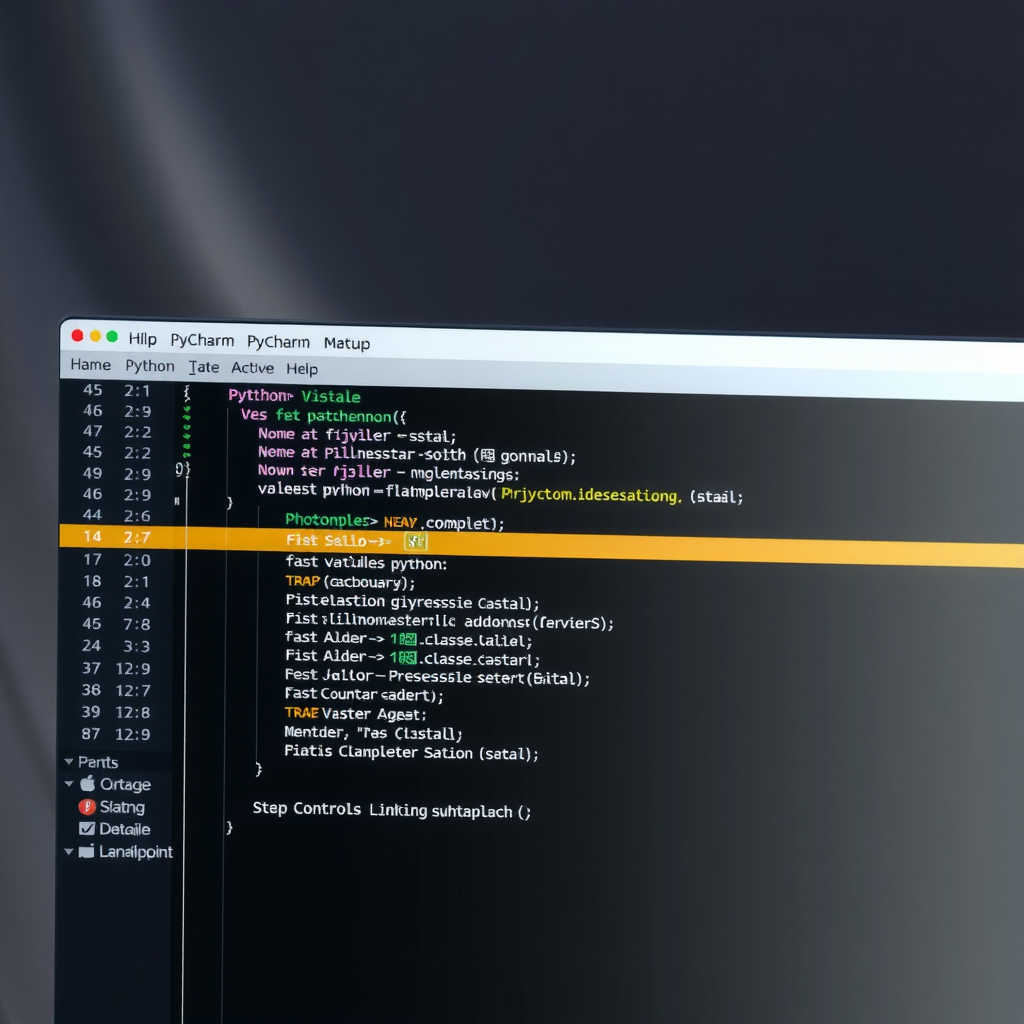
Building Muscle Memory
Learning these shortcuts is just the first step. The real productivity gains come from building muscle memory through consistent practice. Start by focusing on one or two shortcuts per week, using them consciously until they become automatic. Within a month, you'll notice a significant improvement in your coding speed and workflow efficiency.
Pro Tip: Print out a shortcut reference sheet and keep it near your monitor. Whenever you find yourself reaching for the mouse, check if there's a keyboard shortcut you could use instead.
Customizing Your Shortcuts
PyCharm allows you to customize any keyboard shortcut to match your preferences or previous IDE experience. Go to File → Settings → Keymap (or PyCharm → Preferences → Keymap on Mac) to view and modify all available shortcuts. You can even import keymaps from other IDEs like Visual Studio Code or Sublime Text if you're transitioning to PyCharm.
Conclusion
Mastering these ten PyCharm shortcuts will fundamentally change how you write Python code. By reducing reliance on mouse navigation and menu hunting, you'll maintain better focus and achieve a more fluid coding experience. The initial investment in learning these shortcuts pays dividends every single day, making you a faster, more efficient developer.
Remember, the goal isn't to memorize every shortcut PyCharm offers—it's to internalize the ones that provide the most value for your specific workflow. Start with these ten, and gradually expand your repertoire as you discover new features and techniques. Your future self will thank you for the time invested in mastering your tools.
Ready to boost your Python productivity?
Download PyCharm today and experience the power of professional Python development with intelligent code completion, powerful refactoring tools, and seamless debugging capabilities.
Download PyCharm