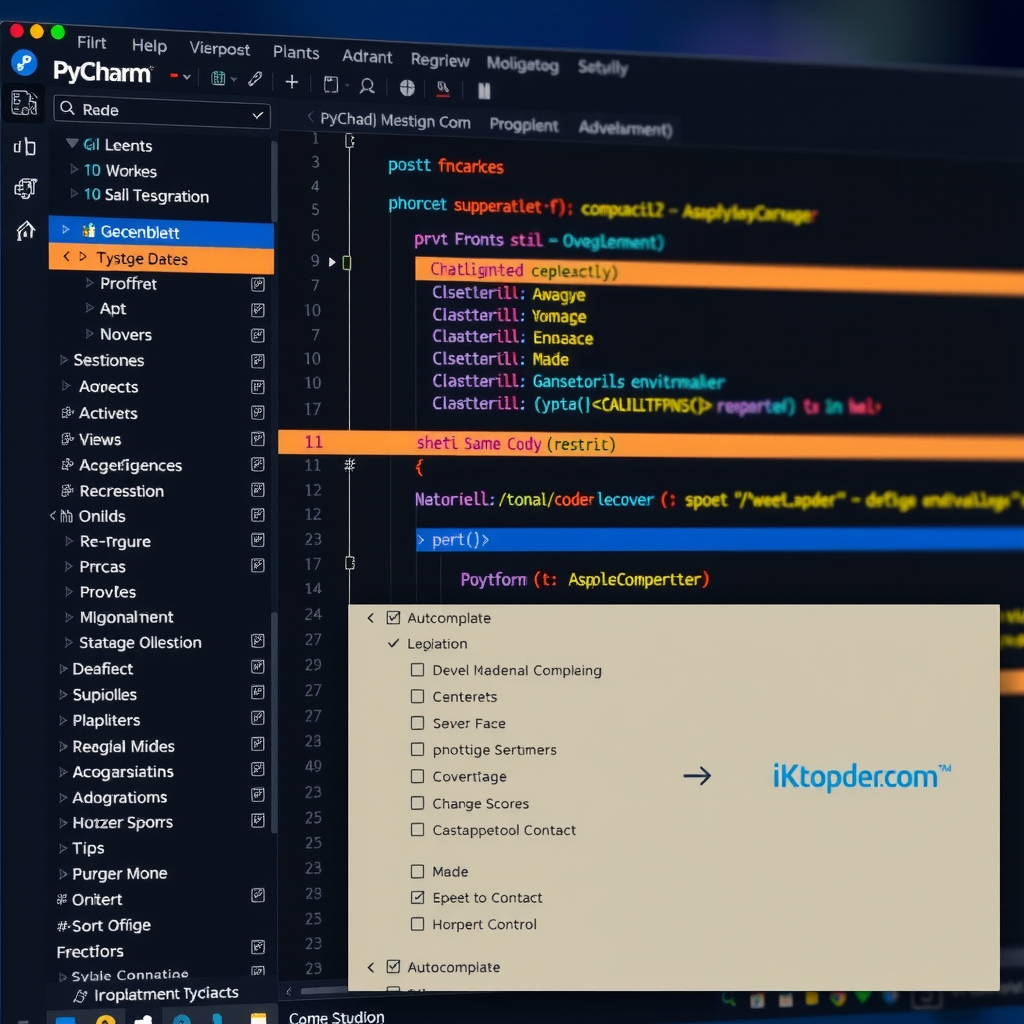
In the fast-paced world of software development, efficiency and accuracy are paramount. PyCharm, JetBrains' flagship Python IDE, offers one of the most sophisticated intelligent code completion systems available today. Whether you're a beginner taking your first steps in Python or an intermediate developer looking to optimize your workflow, understanding and leveraging PyCharm's AI-powered code completion features can dramatically improve your productivity and code quality.
This comprehensive guide will walk you through everything you need to know about PyCharm's intelligent code completion, from basic setup to advanced techniques that will transform the way you write Python code.
Understanding Intelligent Code Completion
Intelligent code completion goes far beyond simple text matching. PyCharm analyzes your entire project context, understands Python semantics, and provides contextually relevant suggestions that anticipate what you're trying to accomplish. The system learns from your coding patterns, understands library APIs, and even suggests best practices as you type.
Key Benefit: Studies show that developers using intelligent code completion can write code up to 30% faster while reducing syntax errors by nearly 50%. PyCharm's implementation is specifically tuned for Python's dynamic nature, making it exceptionally powerful for Python development.
Setting Up Your Environment for Optimal Code Completion
Before diving into the features, it's essential to configure PyCharm properly to get the most out of its intelligent code completion capabilities.
Configuring the Python Interpreter
The foundation of accurate code completion is a properly configured Python interpreter. PyCharm needs to understand your project's dependencies and environment to provide relevant suggestions.
- Navigate to File → Settings → Project → Python Interpreter (or PyCharm → Preferences on macOS)
- Select or add your project's Python interpreter
- Ensure all required packages are installed and visible to PyCharm
- For virtual environments, make sure PyCharm is pointing to the correct venv or conda environment
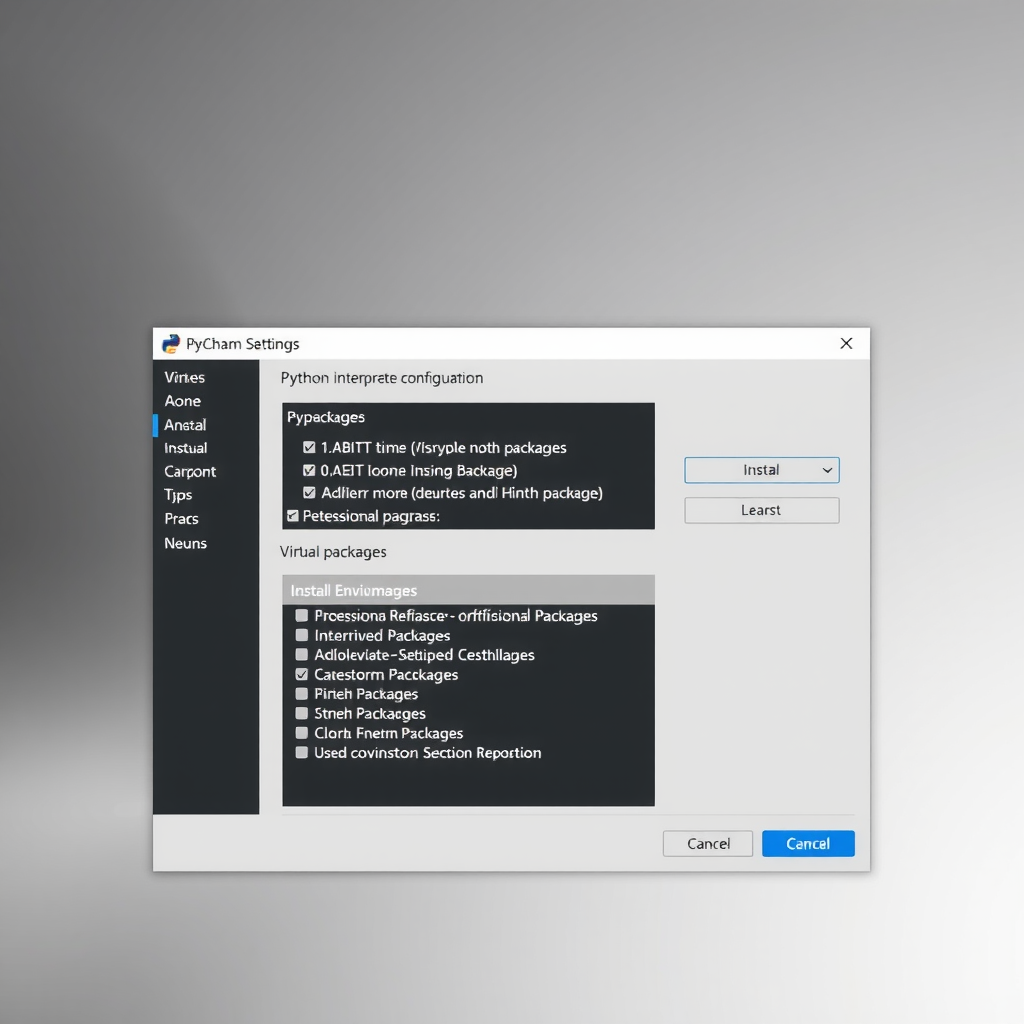
Enabling Advanced Code Completion Features
PyCharm offers several levels of code completion intelligence. To enable all features:
- Go to Settings → Editor → General → Code Completion
- Enable "Show suggestions as you type"
- Set "Autopopup code completion" delay to 0ms for instant suggestions
- Enable "Insert selected suggestion by pressing space, dot, or other context-dependent keys"
- Check "Sort suggestions alphabetically" if you prefer predictable ordering
Basic Code Completion: Your First Steps
Let's start with the fundamentals. PyCharm provides several types of basic code completion that work out of the box.
Basic Completion (Ctrl+Space / Cmd+Space)
The most common form of code completion activates automatically as you type or can be triggered manually with Ctrl+Space (Windows/Linux) or Cmd+Space (macOS).
import datetime
# Start typing and PyCharm suggests methods
current_time = datetime.datetime.now()
formatted = current_time.strftime() # Suggestions appear for strftime format codes
As you type strftime(, PyCharm not only suggests the method but also displays inline documentation showing available format codes and their meanings.
Smart Type Completion (Ctrl+Shift+Space / Cmd+Shift+Space)
Smart completion filters suggestions based on the expected type in the current context. This is particularly useful when working with complex data structures or when PyCharm can infer the expected type from surrounding code.
def process_data(items: list[str]) -> int:
# Smart completion knows you need something that returns an int
return len() # Suggests len(items) because it returns int
Leveraging Type Hints for Enhanced Completion
One of the most powerful ways to improve code completion accuracy is through Python's type hinting system. PyCharm uses type hints to provide incredibly precise suggestions.
Basic Type Hints
from typing import List, Dict, Optional
def calculate_average(numbers: List[float]) -> float:
"""Calculate the average of a list of numbers."""
if not numbers:
return 0.0
return sum(numbers) / len(numbers)
# PyCharm knows 'numbers' is a list of floats
result = calculate_average([1.5, 2.7, 3.9])
# When you type 'result.', PyCharm suggests float methods
Pro Tip: Even if you're working with legacy code without type hints, you can add them gradually. PyCharm will immediately start providing better suggestions for the annotated portions of your code.
Advanced Type Hints with Generics
For more complex scenarios, PyCharm understands generic types and provides completion accordingly:
from typing import TypeVar, Generic, List
T = TypeVar('T')
class DataContainer(Generic[T]):
def __init__(self, items: List[T]):
self.items = items
def get_first(self) -> T:
return self.items[0]
# PyCharm infers the type parameter
string_container = DataContainer[str](["hello", "world"])
first_item = string_container.get_first()
# Typing 'first_item.' shows string methods, not generic object methods
Context-Aware Suggestions: The AI Advantage
PyCharm's intelligent completion system analyzes your code context to provide remarkably accurate suggestions. This goes beyond simple syntax matching to understand your intent.

Variable Name Suggestions
When you create a new variable, PyCharm suggests names based on the assigned value's type and your project's naming conventions:
import requests
# Start typing a variable name after the assignment
response = requests.get("https://api.example.com/data")
# PyCharm suggests: response_data, json_data, api_response, etc.
Method Chain Completion
PyCharm excels at completing method chains by understanding the return type of each method:
text = " Hello, PyCharm! "
result = text.strip().lower().replace("pycharm", "world").split()
# At each dot, PyCharm suggests methods appropriate for the current type
Working with Libraries and Frameworks
PyCharm's code completion truly shines when working with popular Python libraries and frameworks. The IDE includes extensive knowledge of common libraries' APIs.
Data Science Libraries
NumPy and Pandas
PyCharm provides intelligent completion for NumPy arrays and Pandas DataFrames, understanding their complex APIs and suggesting appropriate methods based on data types.
import pandas as pd
import numpy as np
df = pd.DataFrame({'A': [1, 2, 3], 'B': [4, 5, 6]})
# Typing 'df.' shows DataFrame-specific methods
# Typing 'df['A'].' shows Series-specific methods
Web Frameworks
Django and Flask
For web development, PyCharm understands framework-specific patterns and provides completion for models, views, templates, and more.
from django.db import models
class Article(models.Model):
title = models.CharField(max_length=200)
content = models.TextField()
# PyCharm suggests model methods and field lookups
def get_recent_articles(cls):
return cls.objects.filter() # Suggests filter parameters
Advanced Techniques for Power Users
Postfix Completion
Postfix completion allows you to transform an expression by typing a dot and a template name after it. This is incredibly useful for common patterns:
# Type: items.for and press Tab
items = [1, 2, 3, 4, 5]
# Transforms to:
for item in items:
# Type: condition.if and press Tab
user_authenticated = check_auth()
# Transforms to:
if user_authenticated:
Live Templates with Smart Completion
Combine live templates with intelligent completion for maximum efficiency:
# Type 'main' and press Tab
if __name__ == '__main__':
# Cursor positioned here, with context-aware suggestions
# Type 'def' and press Tab
def function_name(parameter: type) -> return_type:
"""Docstring with parameter descriptions."""
pass
Parameter Info and Quick Documentation
While typing function calls, press Ctrl+P (Windows/Linux) or Cmd+P (macOS) to see parameter information. Press Ctrl+Q or F1 for quick documentation without leaving your current position.
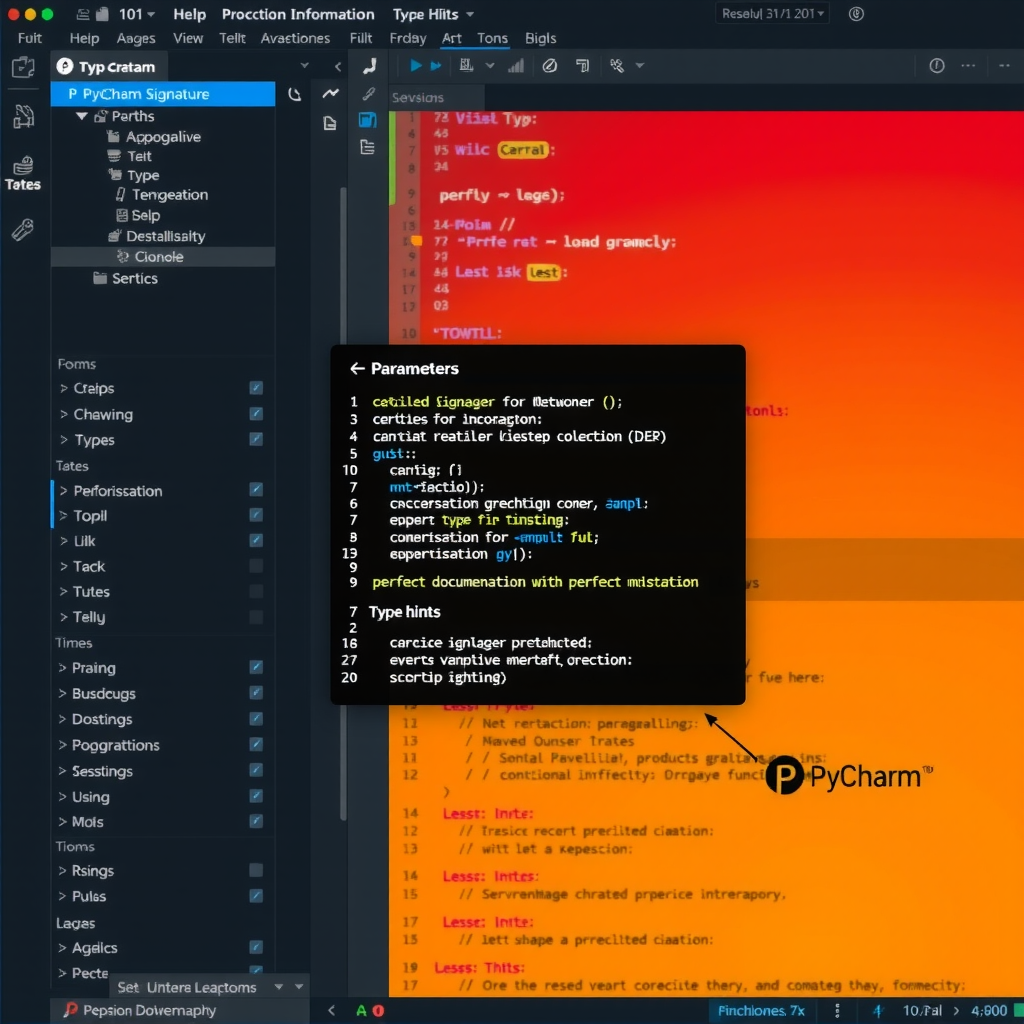
Customizing Code Completion Behavior
PyCharm allows extensive customization of code completion to match your workflow preferences.
Completion Preferences
- Case sensitivity: Choose whether completion is case-sensitive (Settings → Editor → General → Code Completion)
- Completion shortcuts: Customize keyboard shortcuts for different completion types
- Autopopup settings: Control when and how suggestions appear automatically
- Suggestion ordering: Configure how PyCharm ranks and displays suggestions
Creating Custom Live Templates
You can create your own live templates for frequently used code patterns:
- Go to Settings → Editor → Live Templates
- Click the + button to add a new template
- Define your abbreviation and template text
- Set the context (Python, Python: class, Python: statement, etc.)
- Use variables like
$VAR$for cursor positions and smart suggestions
Troubleshooting Common Issues
Completion Not Working or Showing Incorrect Suggestions
Solution: Try invalidating caches and restarting PyCharm (File → Invalidate Caches / Restart). This rebuilds PyCharm's index of your project and often resolves completion issues.
Slow Completion Performance
If code completion feels sluggish:
- Exclude unnecessary directories from indexing (right-click folder → Mark Directory as → Excluded)
- Increase PyCharm's memory allocation (Help → Change Memory Settings)
- Disable unused plugins that might slow down the IDE
- Consider using Power Save Mode for large projects when you don't need full completion
Missing Suggestions for Third-Party Libraries
If PyCharm isn't suggesting methods from installed libraries:
- Verify the library is installed in the correct interpreter
- Check that the interpreter is properly configured in project settings
- Rebuild the project index (File → Invalidate Caches / Restart)
- For stub files, ensure type stubs are installed (e.g.,
pip install types-requests)
Best Practices for Maximum Productivity
1. Use Type Hints Consistently
The more type information you provide, the better PyCharm's suggestions become. Make type hinting a standard practice in your codebase.
2. Learn Keyboard Shortcuts
Memorize essential shortcuts: Ctrl+Space for basic completion, Ctrl+Shift+Space for smart completion, and Ctrl+Shift+Enter for complete statement.
3. Trust the IDE
PyCharm's suggestions are based on deep code analysis. When it suggests something unexpected, it's often catching a potential issue or offering a better approach.
4. Keep Your Project Structure Clean
Well-organized projects with clear module boundaries help PyCharm provide more accurate suggestions. Follow Python packaging best practices.
5. Regularly Update PyCharm
JetBrains continuously improves code completion algorithms. Keep your IDE updated to benefit from the latest enhancements.
Conclusion
PyCharm's intelligent code completion is a powerful ally in your Python development journey. By understanding and leveraging its capabilities—from basic suggestions to advanced AI-powered predictions—you can write code faster, with fewer errors, and with greater confidence.
Start by mastering the basics: proper interpreter configuration, understanding type hints, and learning essential keyboard shortcuts. As you become more comfortable, explore advanced features like postfix completion, custom live templates, and framework-specific suggestions.
Remember that intelligent code completion is not just about speed—it's about writing better code. PyCharm's suggestions often guide you toward best practices, help you discover new library features, and catch potential issues before they become bugs.
Next Steps: Download PyCharm today and experience the difference that intelligent code completion makes. Whether you choose the free Community Edition or the feature-rich Professional Edition, you'll immediately notice how much more productive and enjoyable Python development becomes with the right tools.
Happy coding, and may your Python projects benefit from the intelligence and efficiency that PyCharm brings to your development workflow!